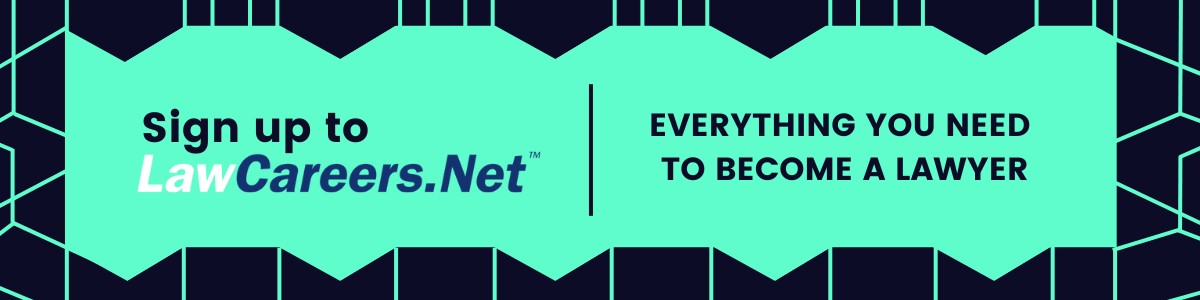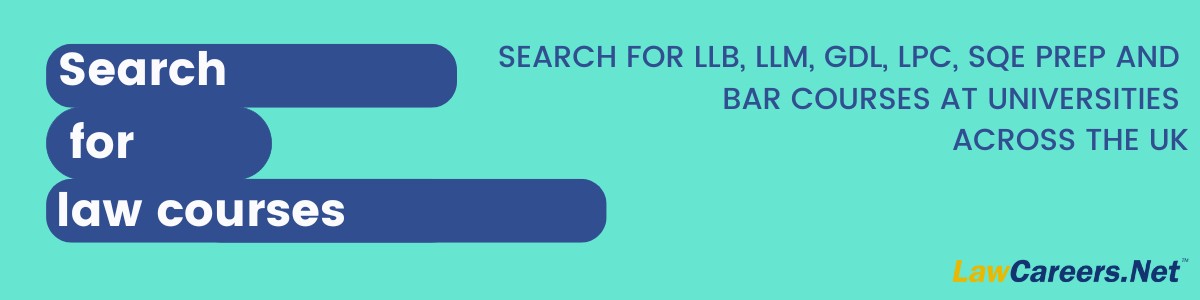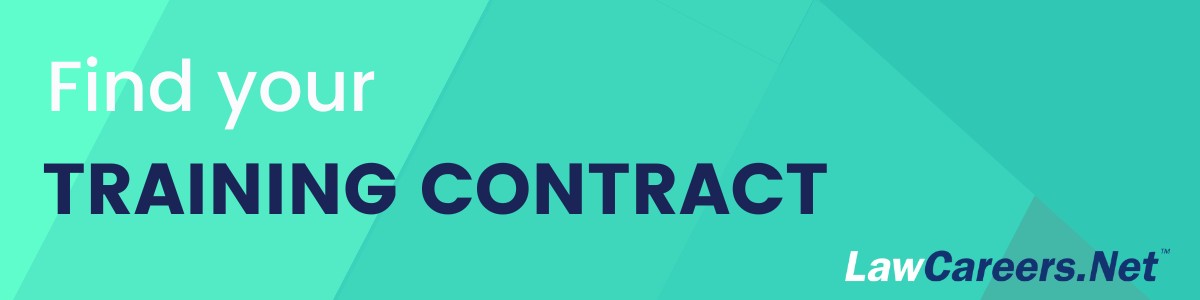Your guide to MyLCN: how to make the most of this free tool!
updated on 21 October 2024
Reading time: three minutes
Do you want to receive weekly insights from successful lawyers straight to your inbox? Advice on acing that all-important interview? Oracles answering your questions about your journey into the legal profession? Register for your FREE MyLCN account today and use this guide to help you make the most of this excellent tool!
MyLCN
By registering for a MyLCN account, you’ll receive LCN’s weekly email with the latest news, advice and firm insights. You can also use it to stay on top of your vacation scheme, training contract and pupillage applications. Read on to find out how MyLCN can help you to navigate your legal career.
Calendar
Tired of missing application deadlines and interesting events? LCN’s Calendar function will help you stay organised. You can use LCN’s Events page to find law firm Q&As, masterclasses, insight days, workshops, plus lots more that you might be interested in. Once you’ve found an event you wish to save, simply click the ‘Add to MyLCN’ button to add it to your Calendar.
Firms
Save a list of your favourite law firms, make notes and keep track of your application progress all in one place!
You can add law firms to your favourites by visiting their LCN profile and clicking the heart-shaped bookmark button. Once they’re saved to your MyLCN Firms page, you can add notes and update your status depending on what stage you are in an application – for example:
- researching;
- apply to;
- applied to;
- rejected; and
- interview.
Pages
As well as bookmarking your favourite LCN Features, LCN Says, Oracles, Blogs, Commercial Questions to refer to later, you can also use the Pages section to make notes on these pieces.
To write notes on articles, you’ll need to bookmark it first. Once it’s bookmarked, a ‘write a note’ option will appear underneath the ‘bookmark’ button. You can then view your notes the next time you open the article.
All bookmarked pages will appear in your ‘Pages’ when you’re logged into your MyLCN account.
MyLocker
MyLocker is a central applications hub allowing candidates to store key information (eg, GCSE and A-level results), which is copied into most AllHires graduate application forms. This means you can focus your time and effort on the information that’s specific to individual law firms while avoiding the need to repeatedly enter in basic information.
You can see a list of MyLocker-enabled firms on your MyLCN account under the MyLocker tab.
Chambers
Save a list of your favourite chambers, make notes and keep track of your application progress on your MyLCN Chambers page.
You can add chambers by visiting their LCN profile and clicking the bookmark. Once they’re saved to your MyLCN Chambers page, you can add notes and update your status depending on what stage you are in an application – for example:
- researching;
- apply to;
- applied to;
- rejected; and
- interview.
Courses and Jobs
Like the law firms and chambers sections of MyLCN, the Courses and Jobs sections allow you to perform the same actions, but with your favourite courses and vacancies.
Events
Want to meet law firms or hear from partners, lawyers and recruiters on hot topics? Keen to find out how you can boost your chance of success in the legal profession?
Use LCN’s Events page to find a list of upcoming law firm workshops, insight days, Q&As, masterclasses and LOTS more.
Click on the individual listings to find out more about the event and bookmark them to your MyLCN account, where they’ll appear in your Calendar. You’ll receive a weekly email to remind you of your upcoming events and deadlines.
What next?
So, you’ve now got a MyLCN account and have mastered the art of navigating the site and finding the information you need – what next? You can follow LawCareers.Net on Instagram, LinkedIn, X and TikTok to stay up to date with the latest news and advice!
Don’t forget to read our guide on how to use LCN in your legal career search.
Dimitar Dimitrov (he/his) is a content and engagement coordinator at LawCareers.Net.